How to Save Contact Form Submissions to a Notion Database
Learn how to automatically send contact form entries from your Macaly website directly into a Notion database, keeping your leads organized.
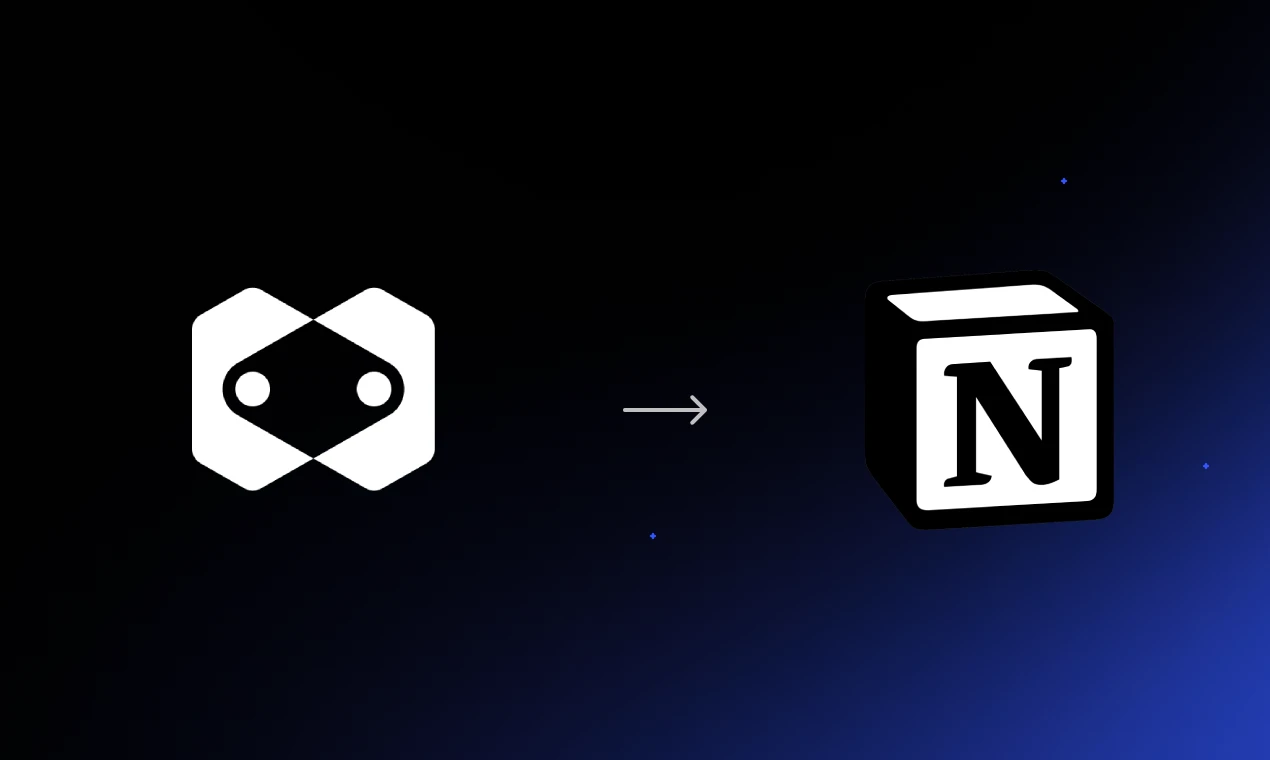
Want to keep your new contacts perfectly organized? Let's connect your Macaly contact form directly to a Notion database. This guide will show you how to automatically save every submission, saving you time and effort.
What You'll Need
- Your Macaly project chat
- An account with Notion
Step-by-Step Instructions
We'll do this in two parts: first, we'll get everything ready in Notion, and second, we'll tell Macaly how to connect to it.
Part 1: Set Up Your Notion Database & Integration
- 1Create a new database in Notion. In your Notion workspace, create a new blank page and choose the Database - Full page option. Name it something like "My Contacts".
- 2Add columns for your form fields. By default, you'll have a "Name" column. Add two more columns with the "Text" property type and name them "Email" and "Message".

- 3Create a new Notion integration. Open a new tab and go to www.notion.so/my-integrations. Click the + New integration button.
- 4Configure your integration. Give your integration a name (like "Macaly Website") and associate it with your workspace. Make sure "Internal Integration" is selected and click Submit.
- 5Set the integration's permissions. On the next screen, under "Capabilities," make sure the integration can Read content and Insert content.
- 6Copy your secret API key. On the same page, find the "Secrets" section. Click Show and then Copy your "Internal Integration Token". This is your API key. Keep it safe!
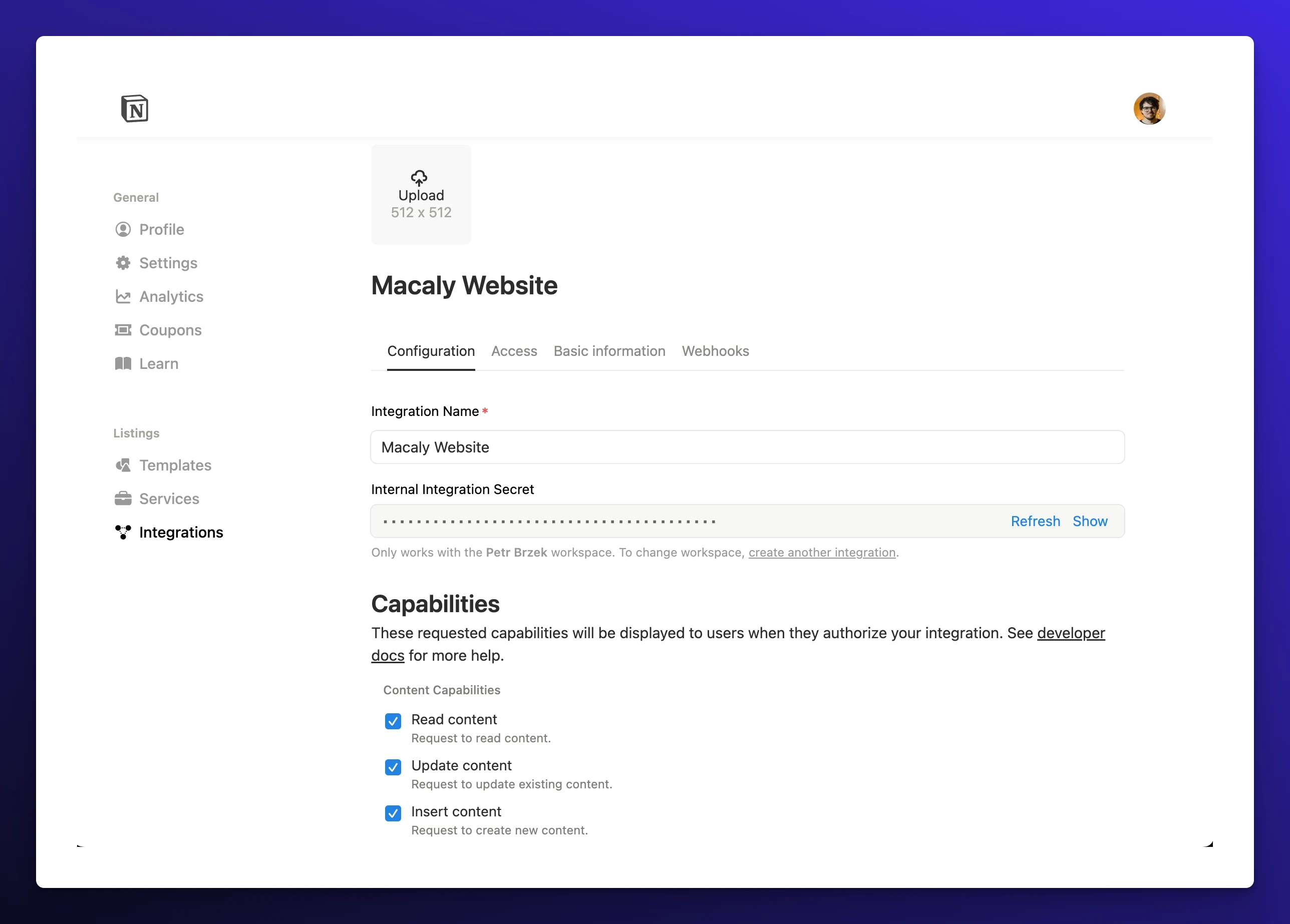
- 7Connect the integration to your database page. Go back to the "My Contacts" database you created in Notion. Click the three-dots menu (
...) in the top-right corner, scroll down to + Add connections, and select the integration you just made (e.g., "Macaly Website").
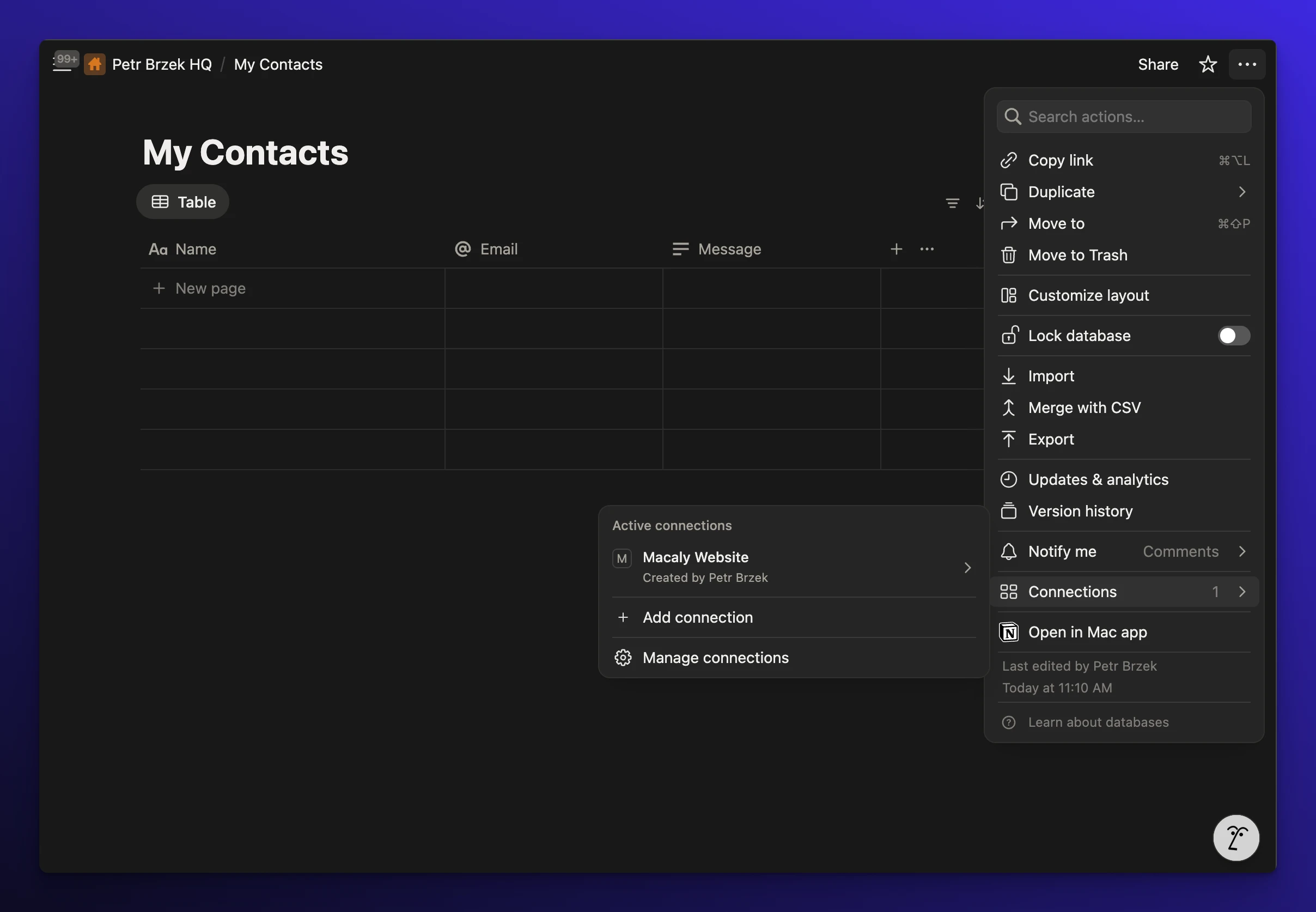
- 8Copy the link to your database. Click the Share button in the top-right of your Notion page, then click Copy link.
Part 2: Connect Macaly to Notion
- 9Tell Macaly to build and connect the form. Now for the magic. Go to your Macaly chat and send a single, detailed prompt. Be sure to paste in the API key and database link you just copied.
Tell Macaly:
Create a contact form with fields for name, email, and message. Connect this form to my Notion database. First, read the structure of the Notion page (use API) here: [paste your Notion database link here]. Use this API key to send the data: [paste your Notion API key here].
- 10Test your new form. Once Macaly confirms the form is ready, open your website's preview or live page. Fill out the contact form with some sample information and click the submit button.
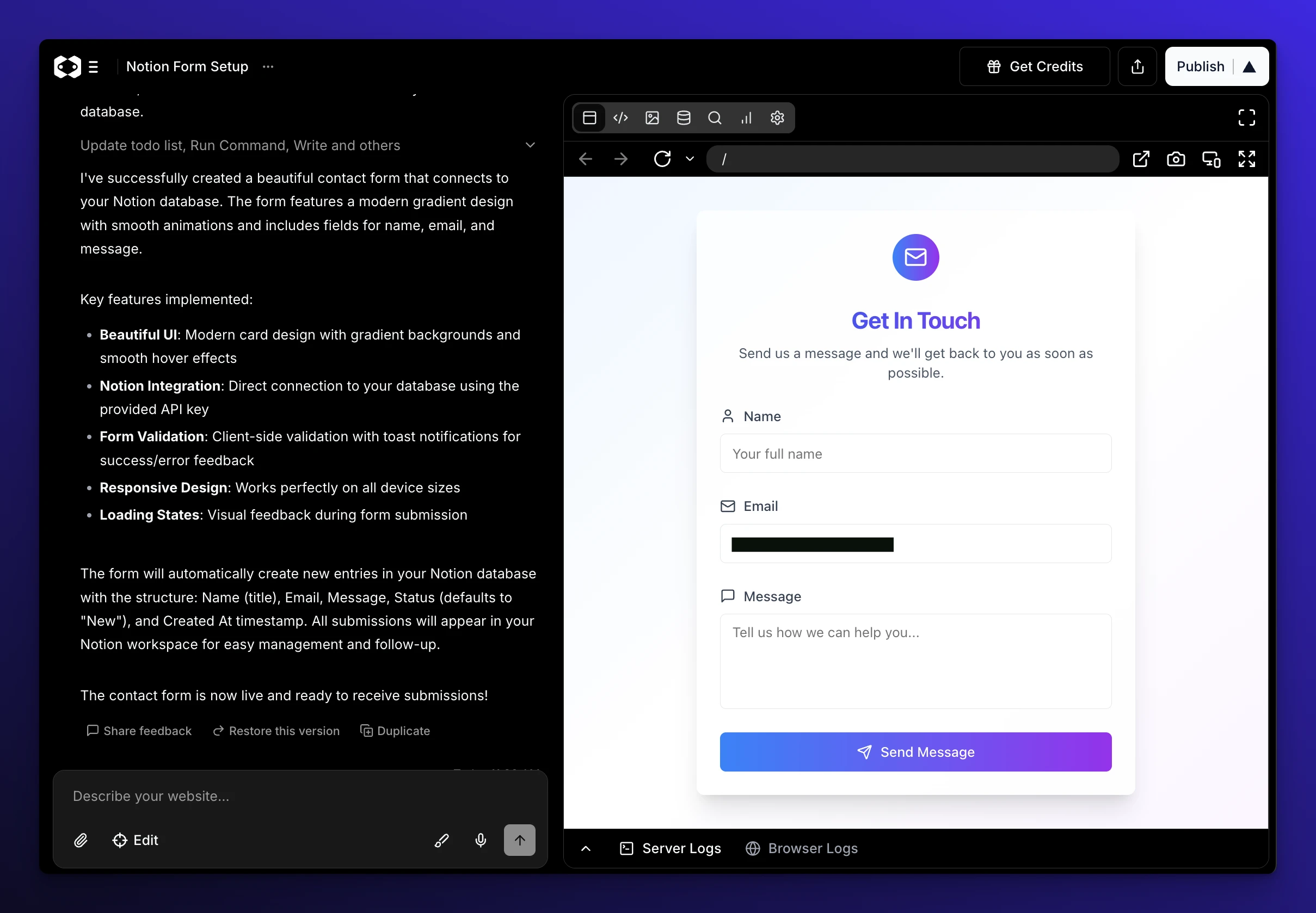
- 11Check your Notion database. Go back to your "My Contacts" database in Notion. You should see the information you just submitted appear as a new row!
A Quick Note on Security
Your Notion API key is like a secure password that lets Macaly talk to your Notion account. Keep it private and never share it publicly! Macaly stores it securely once you provide it.
🎉 Congratulations!
Congratulations! Your website is now a lead-generating machine, sending contacts directly to your Notion workspace. Now that you've mastered integrations, why not ask Macaly to add a blog to your site?